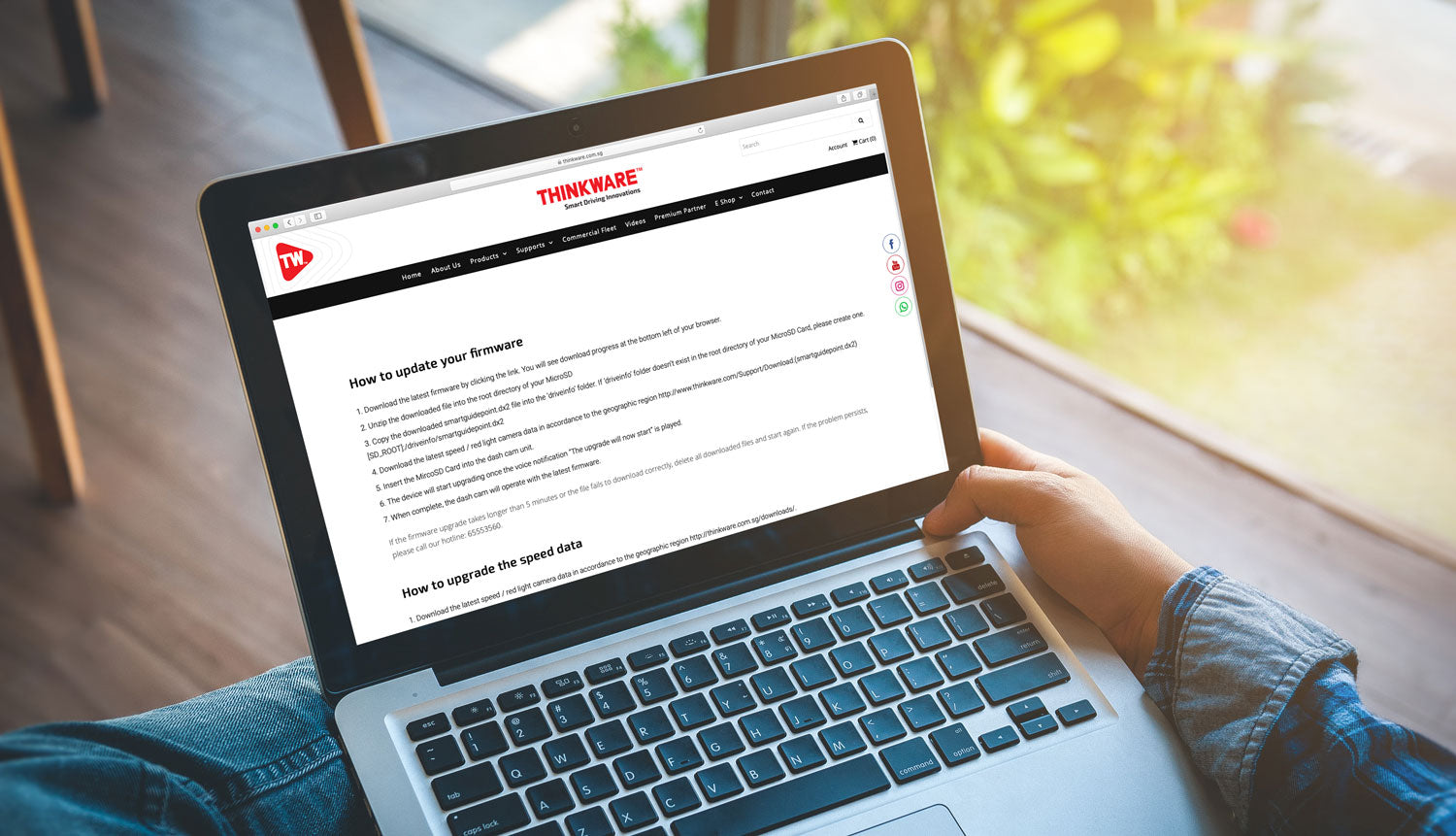
How to update your firmware
- Download the latest firmware by clicking the link. You will see download progress at the bottom left of your browser.
- Unzip the downloaded file into the root directory of your MicroSD
- Copy the downloaded smartguidepoint.dx2 file into the ‘driveinfo’ folder. If ‘driveinfo’ folder doesn’t exist in the root directory of your MicroSD Card, please create one. [SD_ROOT]:/driveinfo/smartguidepoint.dx2
- Download the latest speed / red light camera data in accordance to the geographic region http://www.thinkware.com/Support/Download.(smartguidepoint.dx2)
- Insert the MircoSD Card into the dash cam unit.
- The device will start upgrading once the voice notification “The upgrade will now start” is played.
- When complete, the dash cam will operate with the latest firmware.
If the firmware upgrade takes longer than 5 minutes or the file fails to download correctly, delete all downloaded files and start again. If the problem persists, please call our hotline: 65553560.
How to upgrade the speed data
- Download the latest speed / red light camera data in accordance to the geographic region http://thinkware.com.sg/downloads/.
(smartguidepoint.dx2) - Copy the downloaded smartguidepoint.dx2 file into the ‘driveinfo’ folder. If ‘driveinfo’ folder doesn’t exist in the root directory of your MicroSD Card, please create one. [SD_ROOT]:/driveinfo/smartguidepoint.dx2[SD_ROOT]:/driveinfo/smartguidepoint.dx2
- Insert the MircoSD Card into the dash cam unit.
- The device will start recording and operate with the latest speed camera data.
