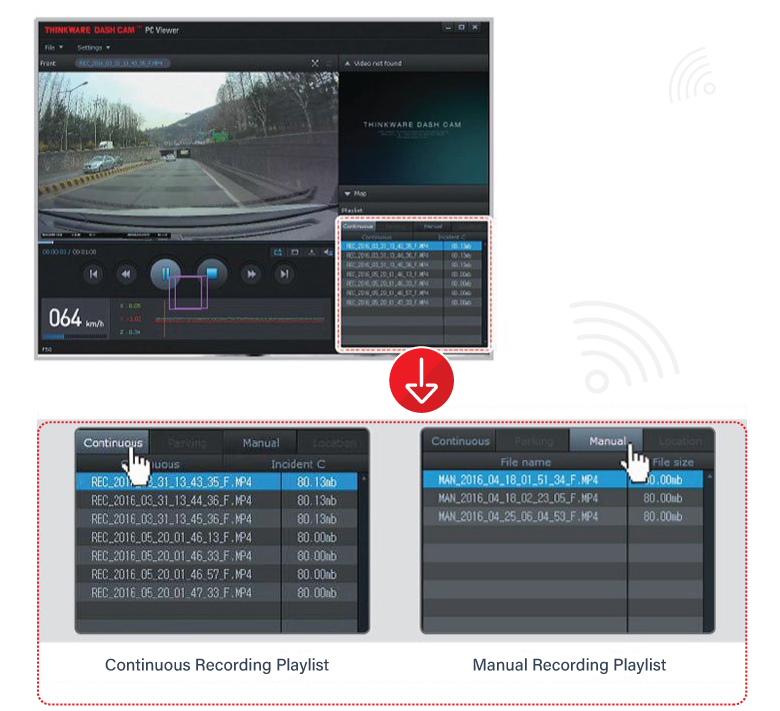THINKWARE DASH CAM VIEWER
Thinkware Dash Cam Viewer for Windows / MacOS is provided. This program can be used to watch videos recorded by the dash cam. The video files recorded by the dash cam are in one-minute segments and the PC viewer allows you to watch these segments combined as a single continuous video.
The setup file for the Thinkware Dash Cam PC viewer is included in the MicroSD card within the package. Please check THINKWARE for the latest Dash Cam PC Viewer application.
INSTALLING THINKWARE DASH CAM VIEWER
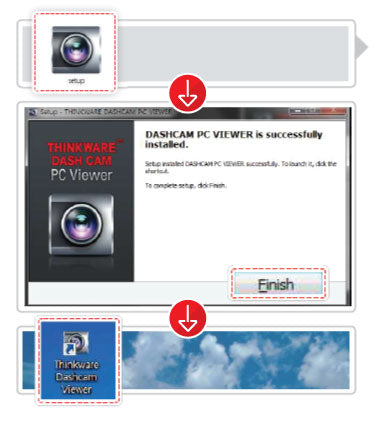
Window
Step 1:
Double-click the Thinkware Dash Cam Viewer setup file saved in the MicroSD card to initiate program installation.
Step 2:
Double-click the application icon once the PC viewer installation completes. The application main screen will then appear.
[Caution]
System requirements:
Window XP SP3 (32bit), Windows 7 (32/64bit), Window 8.X (32/64bit)
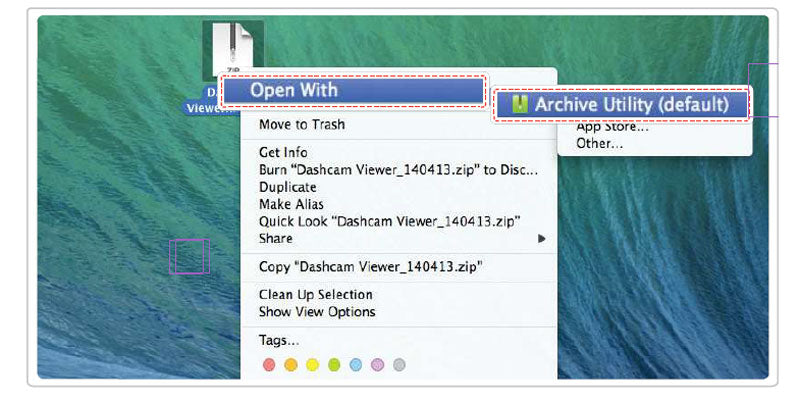
MAC
Step 1:
Move the file named "Dashcam Viewer.zip" stored in the MicroSD card to the desktop.
Step 2:
Right-click on the mouse and select "Open With" > "Archive Utility" to launch the Thinkware Dash Cam viewer application.
[Caution]
System requirements:
Mac OS X 10.8 Mountain Lion or later (OS X 10.9 Mavericks, OS X)
SELECT DEVICE FOR F50
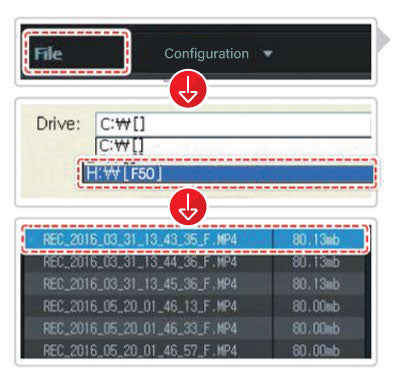
Step 1:
Click File from the menu and select the drive for the portable storage drive for the connected MicroSD card.
Step 2:
Select any file from the list to load the entire video playlist in the memory card.
[Caution]
• The MicroSD card will not be recognised by the PC Viewer until it has been used in the dash cam.
• Record at least one video clip on the MicroSD card with the dash cam unit before accessing the Thinkware Dash Cam PC Viewer.
SELECT DEVICE FOR F50
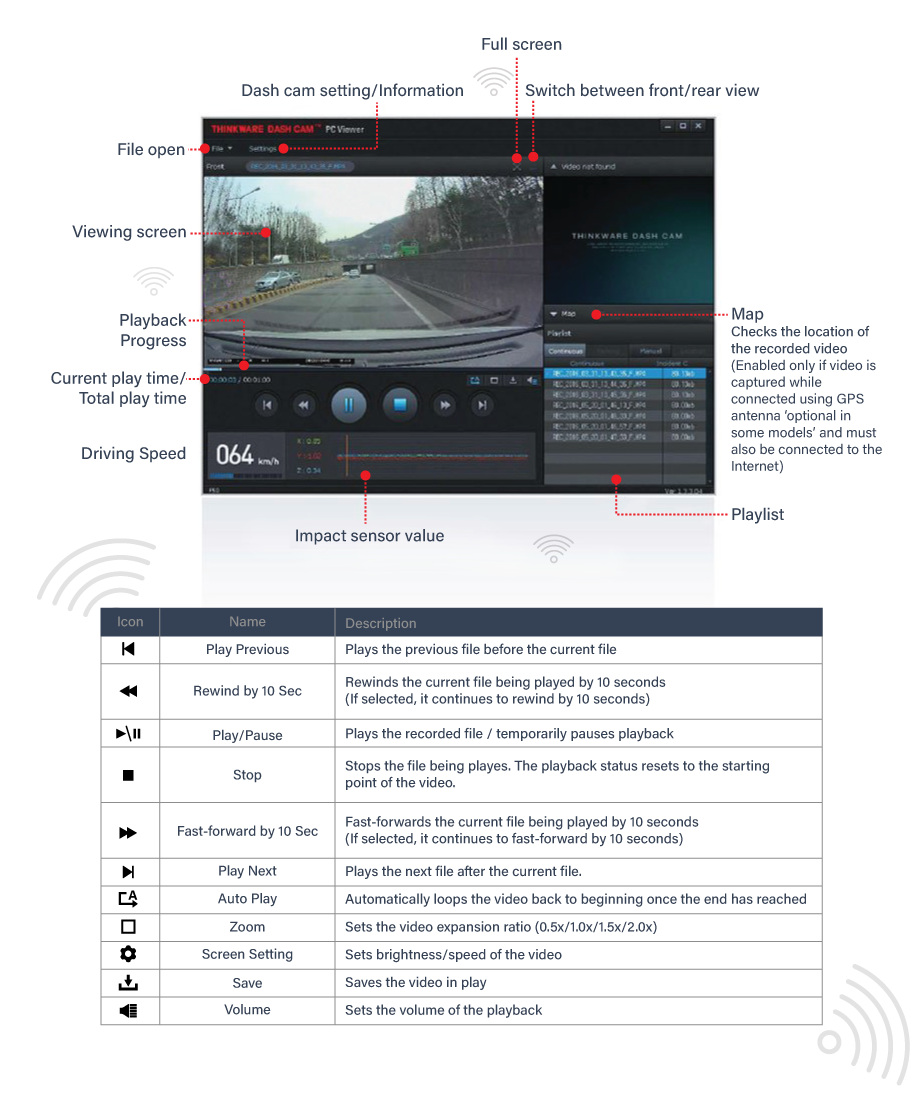
• Select the appropriate folder (Continuous Recording, Incident Recording, Manual Recording, Parking Motion, Parking Incident) to see the playlist for each recording mode.