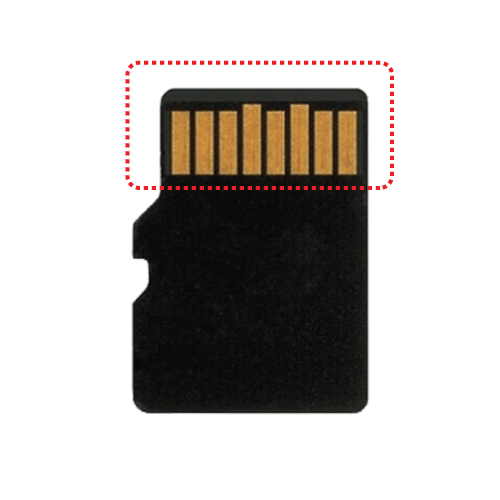
Dash cam keeps telling me “Memory card error, system restarting.”
Your dash cam will only work with a genuine THINKWARE SD card that is under warranty. If you are using a valid SD card, it could be a contact error due to dirty contact points on the SD card. Try cleaning the metal contact points by rubbing them with a pencil eraser. Once cleaned, try inserting the SD card into the dash cam again.
Dash cam cannot receive GPS signal.
[Caution]
If your vehicle windshield includes metallic elements, or if the vehicle has a defroster, this can interfere with the GPS signal. Test if this is the problem by removing the dash cam from the vehicle and seeing if the GPS works then.
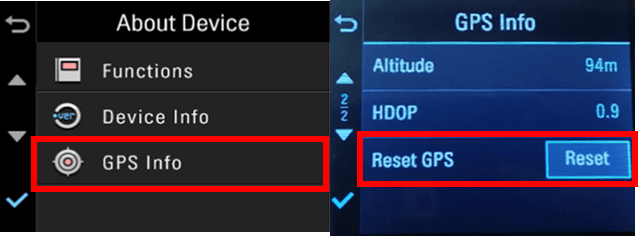
I get error code [X500]
Please check the screen to see if the GPS is connected. If the GPS status icon is blue, the dash cam is not receiving a GPS signal. Reset the GPS as illustrated below: Main Menu > About Device > GPS info > Reset GPS
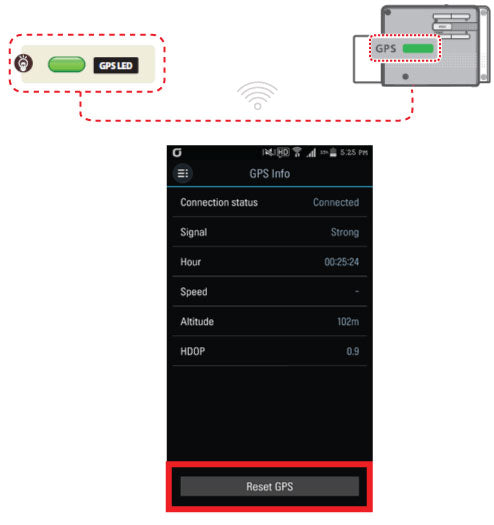
I get error code [F750]
Please check the screen to see if the GPS is connected. If you don’t see a green light, the dash cam is not receiving a GPS signal. Reset the GPS on the THINKWARE DASH CAM Viewer (Mobile) as follows: Menu > GPS Info > Reset GPS
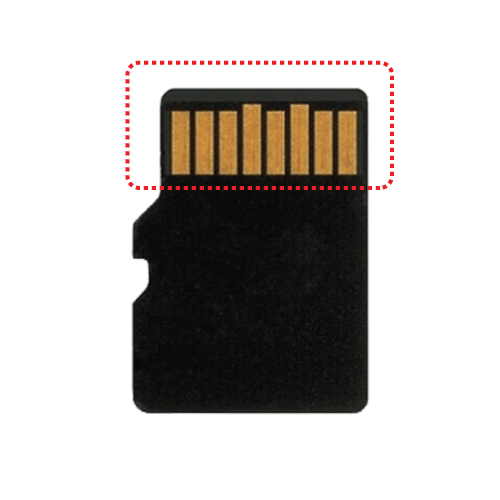
Dash cam keeps restarting.
[Caution]
Step 1:
Your dash cam will only work with a genuine THINKWARE SD card that is under warranty. If you are using a valid SD card, it could be a contact error due to dirty contact points on the SD card. Try cleaning the metal contact points by rubbing them with a pencil eraser. Once cleaned, try inserting the SD card into the dash cam again.
Step 2:
Reformat the SD card (Click here)
Step 3:
Diagnose a faulty SD card (Click here)
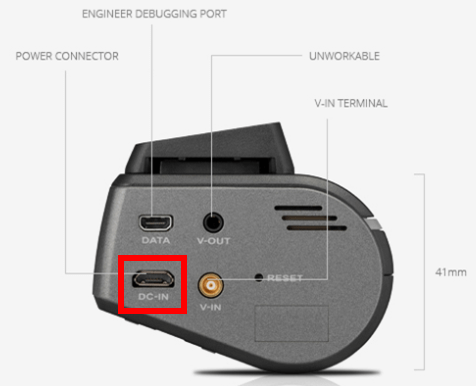
Step 4:
Check the power jack (Click here)
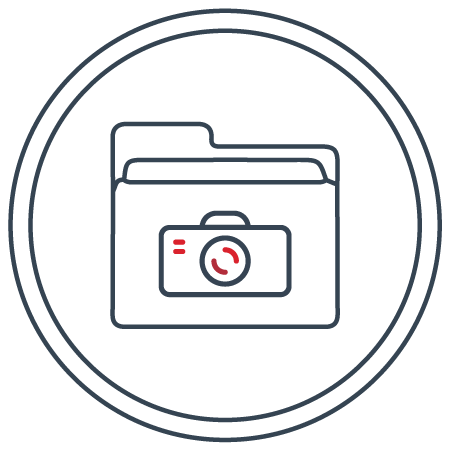
Speed Cam Data
Step 5:
If the error occurred while upgrading speed cam data, please try to upgrade it once again. (Click here)
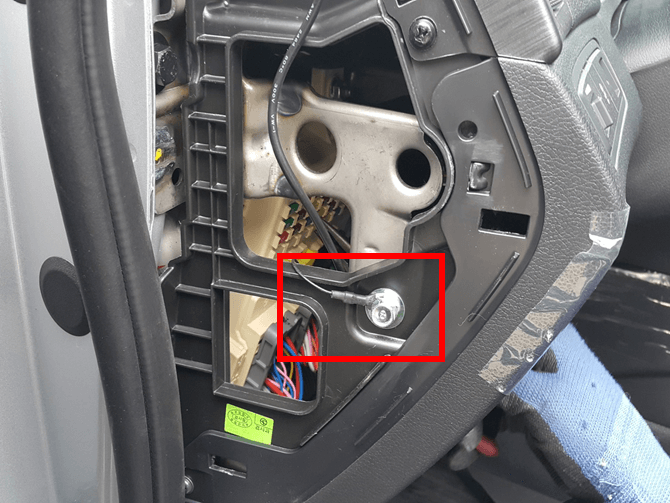
Step 6:
When connecting via cable, check to see if the GND is fully connected to the car body.
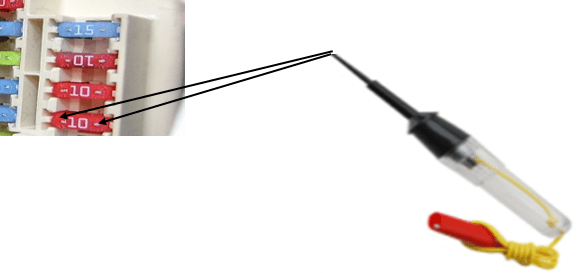
• Please check the fuse connected to B+ and ACC. After a certain amount of time (maximum 30 minutes), please check if the dash cam is off.
• (It depends on vehicles, indoor lamp is considered as B+. But after some time it can be off.)
– When fuse tester contact the points, put the core wire on the place where there are no buzzer sound to protect from over current.
